Following the advancement of technology, everyone starts to rely on phones to remind them about important milestones and events. Hence, when sending emails, it is recommended to also attach calendar events so the receivers can save the events to their own calendar.
However, there are many types of calendar in the market like Outlook Calendar, Google Calendar and Apple Calendar, and they are also very widely used, so it is rude not to include all types of calendar events.
Below are examples of how you can add events to calendars (Outlook and Google only):
Google Calendar
Further explanation on parameters for Google Calendar:
- action: TEMPLATE -> required and fixed
- text: Name of the event (URL encoded)
- dates: Should be in ISO date format (yyyymmdd), startdate/enddate -> both start date and end date must be included. Even if it is an all day event, add 1 day to the start date and don’t have to include time. To include time, if you want to use:
- the user’s timezone: add T behind the ISO date, followed by time (hhmmss), eg 20171010T080000/20171010T110000
- use global time (UTC format): add ‘Z’ at the end of the time, eg 20171010T080000Z/20171010T110000Z
- details: Event description (URL encoded)
- location: Location of the event (URL encoded)
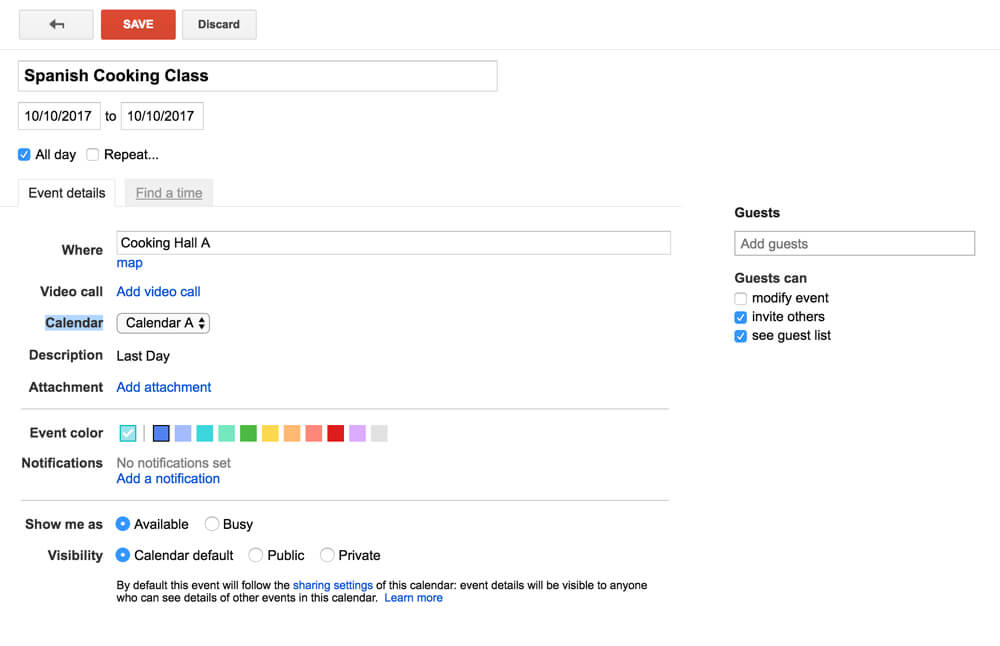
Outlook Calendar
(Outlook has changed their Calendar link so the title, dates and description are now not working anymore and I’m still figuring out)
Further explanation on parameters for Outlook Calendar:
- rru: addevent -> required and fixed
- subject: Name of the event (Replace space with ‘+’)
- dtstart & dtend: Start date and end date -> Should be in ISO date format (yyyymmdd), both start date and end date must be included. To include time, if you want to use:
- the user’s timezone: add T behind the ISO date, followed by time (hhmmss), eg 20171010T080000/20171010T110000
- use global time (UTC format): add ‘Z’ at the end of the time, eg 20171010T080000Z/20171010T110000Z
- allday: If the event is an all day event?
- description: Event description (Replace space with ‘+’)
- location: Location of the event (Replace space with ‘+’)
- uid: Unique identifier -> must be unique for every event in your calendar. (optional)
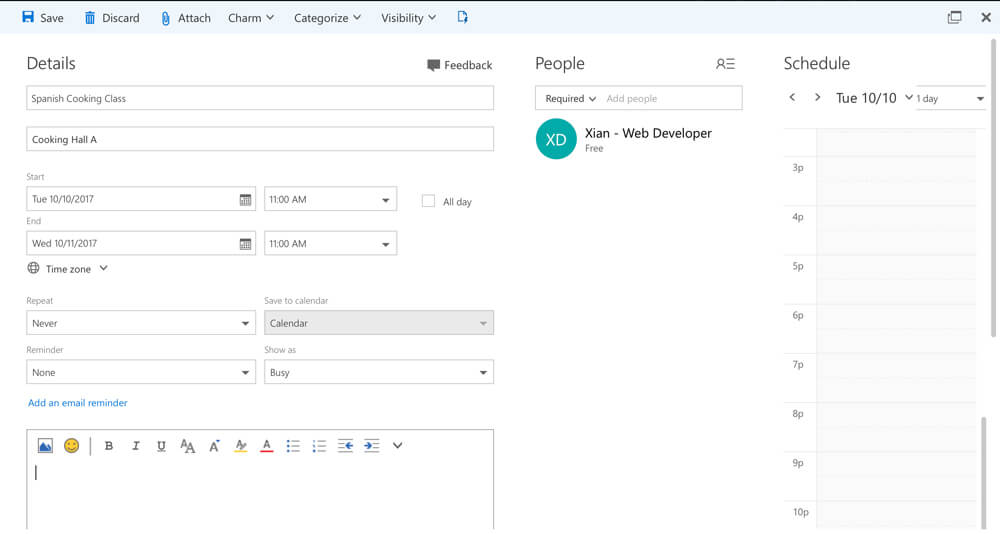
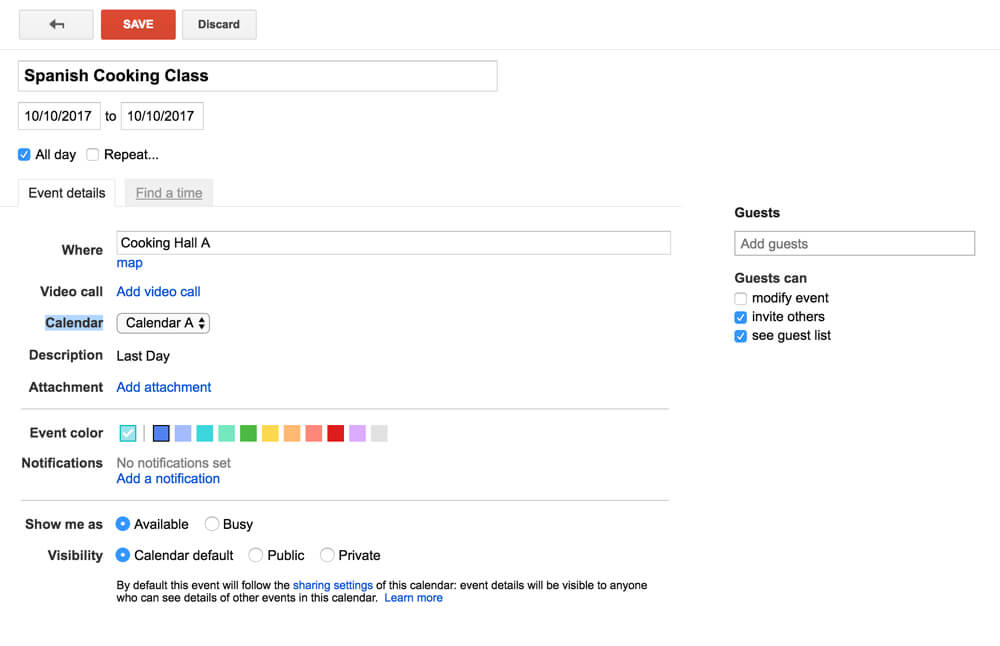
outlook not working..
This site can’t be reached
bay02.calendar.live.com’s server IP address could not be found.
DNS_PROBE_FINISHED_NXDOMAIN
Hi Rahul,
Thank you for pointing it out! Outlook has changed the hyperlink for their Calendar that’s why it’s not working anymore. I have found the updated link but I am still figuring out how to add the title, dates and description. This is the new link:
https://outlook.live.com/owa/?path=/calendar/view/Month&rru=addevent&dtstart=2015-12-07t20:00:00+00:00&dtend=2015-12-07t22:00:00+00:00&summary=weekly planning&location=bigcohq
I will update the blog as well 🙂
Xian
Thanks for posting about the updated Outlook URL – I was using the old URL and I just found out it was broken today.
I also discovered that the new event title key is “subject” instead of “summary”. The Outlook help page I found says it is “summary” but that doesn’t work. Someone else posted this on another blog.
https://outlook.live.com/owa/?path=/calendar/view/Month&rru=addevent&dtstart=2015-12-07t20:00:00+00:00&dtend=2015-12-07t22:00:00+00:00&subject=weekly+planning&location=bigcohq
Did you find how to add title, dates and description to the calendar?
Hi Jordan,
Thanks for letting me know!
Hi Chaitanya,
Yes I did! Please refer to the post above 🙂
outlook, example of the link (but not working in current beta-version)
https://outlook.live.com/owa/?path=/calendar/view/month&rru=addevent&subject=UX+design+in+Santo+Domingo&dtstart=20181012T040000Z&dtend=20181012T040000Z&body=Hi+IDF+Santo+Domingo%2C+let%27s+meet+online+and+discuss+UX%21+In+our+video+call%2C+let%27s+get+to+know+each+other+and+share+UX+problems+we%E2%80%99re+facing+and+discuss+how+we+can+solve+them.+Save+the+date%2C+grab+your+laptop+%28or+phone%21%29%2C+and+let%E2%80%99s+see+each+other+online%21&location=Online
Still don’t know how to use ‘allday’
https://outlook.live.com/owa/?path=/calendar/action/compose&subject=TestEvent&location=testlocation&startdt=2019-03-29T190000&enddt=2019-03-29T200000&body=Testtext+my+test+text
time not comming proper